Arwen provides you with a powerful dashboard from which you can moderate content across all your social media accounts. This article explains how to use it.
Each of your social media accounts has a dashboard. This is reached by clicking the Dashboard button next to the relevant account.
Moderation queues
Your Arwen dashboard is divided into three queues, each represented by a different colour - safe is green, suspect is amber and severe is red.

Severe queue
Your severe queue contains content that Arwen has classified as Severe, according to your settings.
When you have Autohide switched on, every item in your severe queue will be automatically hidden in real time. Once a post has been autohidden the “hide” icon will display as blue.
Suspect items
Your suspect queue contains content that Arwen believes could be toxic, but require some form of moderation. It's best to think of your Suspect queue as your moderation queue.
There is no autohide function available for your suspect queue
Safe queue
Your safe queue contains all the items that Arwen is confident aren't toxic. These require no further action.
If you find that Arwen is regularly classifying things as severe or suspect when they aren't, this usually indicates that you need to review your classification settings.
Toggling between different timeframes
If you're handling a lot of items, or using the moderation dashboard intermittently, you can vary what you see on it by toggling between different timeframes - to see last day, 7 days, 14 days, 30 days or 3 months.
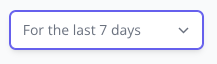
Items
Each item in your queue is presented in an Item Panel. The below diagram sets out the various elements of the Item Panel.

Using the moderation tools
Depending on the source network of each content item, Arwen gives you different moderation tools, which are show in the bottom right of each Item Panel.
When an action has been taken, the button turns to blue. For example:
Not yet hidden

Hidden

Note: Some Twitter comments cannot be hidden. Twitter has recently made changes and started providing us with mentions as well as comments. Mentions are when someone mentions your profile handle in their own conversation. Because they are outside of your owned channels, you are unable to moderate them. Therefore they appear with a greyed out Hide button. We are working to resolve this issue so that these mentions no longer appear.
Twitter - Arwen enables you to do the following:
- Hide the item – this hides the item from all users. Other users can only see it by actively clicking the “unhide” button in Twitter's interface. The user is not notified when one of their posts has been hidden. We recommend this as the best option for resolving the bulk of toxic content.
- Block the user – this removes the individual from your community. Once blocked, they can’t see any content from your account, nor can they interact with other members within your community. The user is notified when they're blocked. We recommend this option for repeat offenders, bots and users posting illegal content.
- Mute the user – removes a users items from your timeline without unfollowing or blocking that account. Muted accounts will not know that you’ve muted them and you can unmute them at any time.
Twitter doesn't allow you to delete items from other accounts on your timeline.
- Hide the item – this hides the post from all users. Other users can only see it by actively clicking the “unhide” button in Instagram. The user is not notified when one of their posts has been hidden. We recommend this as the best option should you want to resolve any toxic mentions
- Delete the item – unlike Twitter, Instagram lets you delete comments on your posts.
- Hide the item – this hides the post from all users. Other users can only see it by actively clicking the “unhide” button in Instagram. The user is not notified when one of their posts has been hidden. We recommend this as the best option should you want to resolve any toxic mentions
- Delete the item – unlike Twitter, Instagram lets you delete comments on your posts.
Reverting or changing an action
If you incorrectly moderate an item, you can revert it back by clicking on the button again.
If Arwen has incorrectly auto-hidden an item you can unhide it by clicking the blue hidden icon.
Searching for an item
If you need to find a specific item within Arwen; for example you've found an item on Twitter or Facebook and you want to locate it on Arwen so you can moderate it. The best way to do this is through the search facility.

Simply take a snippet of unique content from the Twitter post, and search for it in Arwen. The item should appear, and you can take action on it.
