This article sets out the steps to connect Arwen to Twitter, so that Arwen can automatically collect, classify and manage toxic and unwanted content.
Arwen is an authorised Twitter partner. We only use the Twitter permissions you grant us to protect you from hate and unwanted content. We will never post to your account.
- Log into app.arwen.ai. In the centre of the screen click on "Add account" and a drop down list will appear.
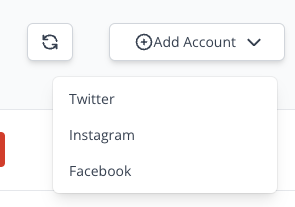
- Select "Twitter".
- Follow the on screen instructions and add a Twitter account. Do not include "@" as this will generate an error.

- Arwen will reach out to Twitter and confirm the account exists, in green to the right.

- If you experience an error, check your spelling of the username and ensure you aren't including "@" at the start.
- Click "Add account".
- Arwen will return you to your dashboard, where you'll see that the Twitter account has been added.

- You next need to authorise Arwen so that Arwen can act on your behalf.
- First, make sure that, in another browser tab, you are logged into the Twitter profile you want to authorise.
- Click on "Authorise".
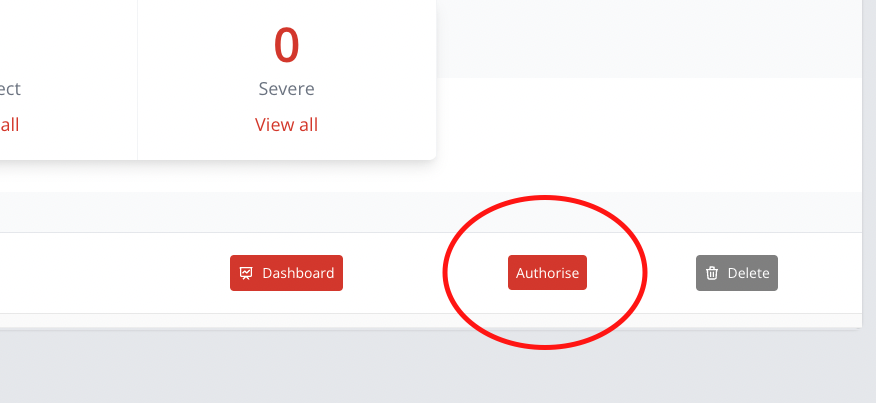
- Twitter will automatically pop up an Authorisation window. Double-check in the top right that it has correctly identified the Twitter profile. If not, return to step 9. Our illustration below shows ArwenAi, however on your screen it should show the Twitter account you want to authorise.

- Click Authorise App
Authorisation is now complete. Arwen is now working on Twitter. - You will be returned to your Arwen homepage, where you will see your Twitter account has been authorised.

