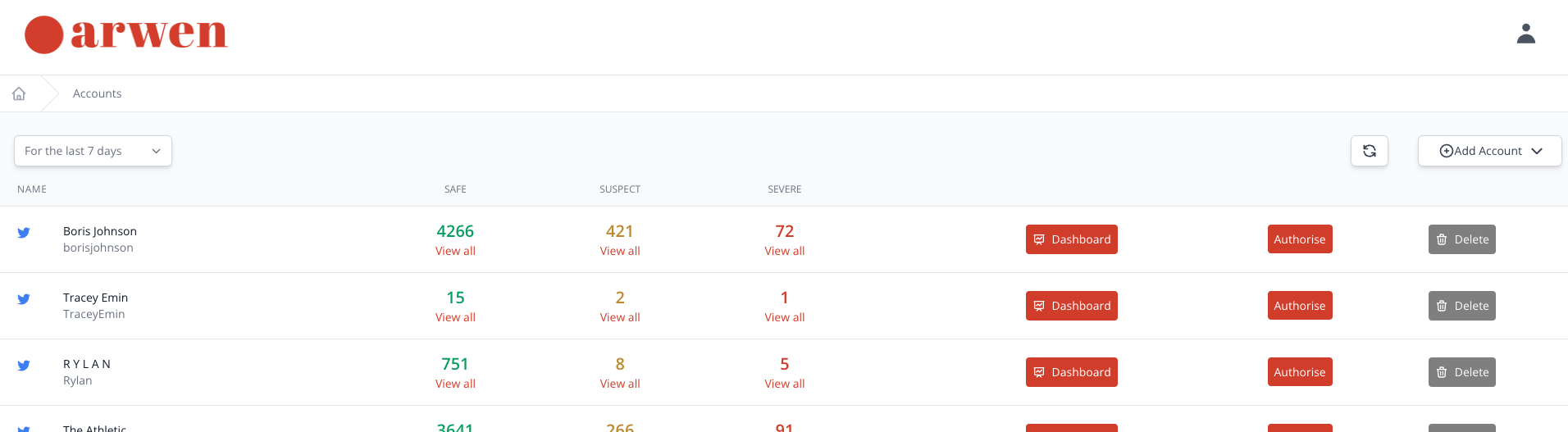This article sets out the steps to connect Arwen to Instagram, so that Arwen can automatically collect, classify and manage toxic and unwanted content.
Arwen is an authorised Instagram partner. We only use the Instagram permissions you grant us to protect you from hate and unwanted content. We will never post to your accounts.
- In order to connect Instagram to Arwen, Instagram require you to have two things in place.
- Your Instagram account needs to be a Business Account (this is a free Professional upgrade which brings a range of additional features). In order for Arwen to work, it has to be a Business Account and not a Creator Account.
- Your Instagram Business Account needs to be linked to a Facebook page. If you don't have a Facebook page, you can create a private, hidden one for the purpose of this task. This article explains how. Return here once done.
- Let's take each requirement in turn:
- To check if your Instagram account is a Business account, or to convert it into one, follow these short Instagram instructions ↗️ and then return here once complete.
- To then check that this Instagram Business Account is linked to a Facebook page, or to connect it, first make sure you're logged in to Facebook as an Admin on your own or your company's page, follow these short Facebook instructions ↗️ and then return here once complete.
- Log in to app.arwen.ai. In the centre of the screen click on "Add account" and a drop down list will appear. Select "Instagram".
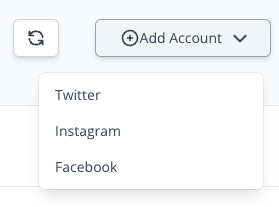
- Select "Instagram".
- When you see this screen, click on "Continue with Facebook". Facebook and Instagram are both owned by Meta, and Meta uses Facebook to enable the Instagram authorisation.

- A Facebook authorisation screen will pop up.
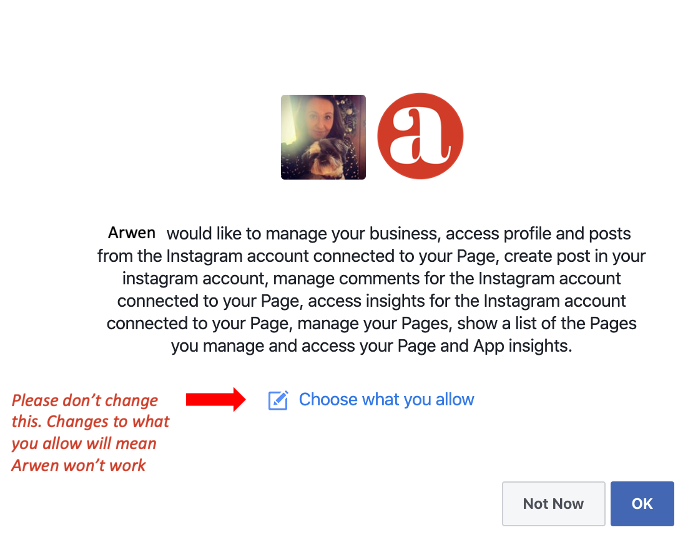
- Click "OK" on the next prompt.
- Note: As indicated in red, you'll notice an option to "Choose what you allow". This option is required to be shown in this step due to Facebook's guidelines, but modifying any of the permissions here will mean that we are not able to authenticate with Instagram and it will not be possible to connect to Arwen. To be clear, we only use these permissions to manage hate and unwanted content on your behalf.
- Note: If you already have another Facebook or Instagram account connected to Arwen, which was authorised through the same Facebook personal profile, you won't see these steps. Instead, you'll see a message asking to continue with previous settings. Do not make changes here and just click "Continue as [your profile name]".
Authorisation is now complete. Arwen should now be working on Instagram.
- Once authorisation is complete, Facebook will return you to your Arwen homepage, where you will see your Facebook account has been authorised. Your Safe, Suspect and Severe queues are likely to show as "0" until your Instagram account receives content. Over time, as Arwen starts to pick up content from Twitter and classify them into one of the three queues, your homepage will look something like this.